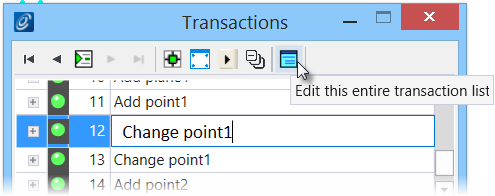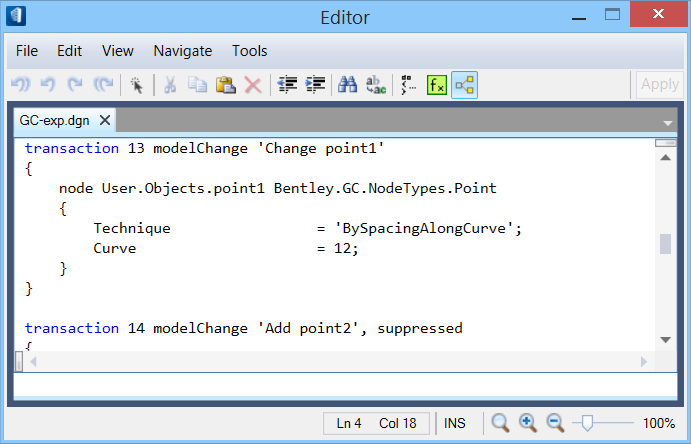To Create a Transaction step using the Record Recent Model Changes button
-
In the Transactions dialog's controls click
 (Record Recent
Model Changes as a New Transaction) after creating or editing a node.
(Record Recent
Model Changes as a New Transaction) after creating or editing a node.
- (Optional)
Click the text to edit the name of the transaction step with a
description that will help identify the specific step when revisiting the file.
This allows you to structure and name the sequences of steps used to create a particular model.
- (Optional)
Click
 (Edit this
entire transaction list) to view all transactions.
(Edit this
entire transaction list) to view all transactions.
The Script Editor window opens showing the script contained in all transactions. This text is the previously recorded data that GenerativeComponents reads when creating nodes. Node creation is separated into individual transaction steps, one for each node. This is a user choice; multiple nodes can also be contained in one transaction step.
- (Optional)
Edit the text information in the
Script Editor dialog and click
OK.
The text information is the only data that is saved; therefore any edits to the text affect the model. You have to be careful to keep the brackets matching both for the Transaction steps and the node ranges.